FAQs - Banner 9 Forms
New Questions
Updated: 09/20/2018
How can I add/remove links in the "My Banner" list?
In Application Navigator, search for the form GUAPMNU. GUAPMNU is the Personal Menu Maintenance form. When you select the form, it will look similar to the image below:
In this form you will see two columns. The columns on the left shows you all the possible forms that you can add to your "My Banner" list. The columns on the right shows you all the forms that you currently see on your "My Banner" list.
To remove a form from your list you first find the form in the right column and double-click on that form until the text turns blue, then you select Remove Selection. In the example below, the user chose to remove PEAEMPL from their list:
As you can see in the picture below, PEAEMPL is no longer in the "My Banner" list after the user selected Remove Selection:
To add a form to your "My Banner" list you will perform the same steps as above except you will be using the left column and the Insert Selection button. Once you have made your changes, click the save button at the bottom right hand corner of your screen (below). Once the form has saved successfully, log out and log back in to Application Navigator and you will then see your changes.
Is there an Options Menu to bring you to associated forms Banner?
Yes, there is still a means to get to associated pages, now called "Related to Current". This is accessed via the 'Go To' menu.
From within a page, can you navigate from section ro section without using the mouse?
Yes, you will be able to navigate from section to section using the PageUp and PageDown keys.
I have set up my frequently used forms under My Banner. Will this continue to work?
Yes, My Banner is still available. Enter 'my banner' in the search field on the Welcome page to access your list of pages.
Will my keyboard shortcuts continue to work?
Some keyboard shortcuts will work. Others had to be changed. This is because Administrative Banner is completely internet based where key strokes are already in use. Reference the Banner 9 Hotkeys Guide.
How do I navigate to sections without using a mouse?
Use the PageUp and PageDown keys.
Does the Percent Sign (%) still work in searching?
Yes, you will be able to use wildcard searches when searching. Though, you may not need to use them all the time. There is a new feature in Administrative Banner called 'auto complete' that provides a list of items that match what you are typing. It assumes the wildcard at the beginning and the end of the entered text.
Is there any way to speed up a Person Search?
Yes, you can speed up a person search and have your results returned quickly by using the "Advanced Filter" option and changing the operand from "contains" (the default) to "equals." Contains takes a lot longer and returns many more results because it looks for so much more. For example, if you enter "Smith" and retain the operand "contains," your results will include Silversmith, Goldsmith, Smithberg, Smithson, etc. "Equals" will give you a more targeted person search.
Why am I getting this error message when accessing my forms in Banner 9?
If you receive this error, please submit a Help Ticket by going to https://help.unm.edu. You will be required to authenticate with your UNM NetID and your password.
Why am I getting this error message when accessing my forms in Banner 8?
This is because you are accessing a Banner 8 form that has been disabled. If you see this Error Message, it means you need to access the Banner 9 version of the form by logging into http://my.unm.edu, go to the "UNM Business Applications" section, and you will see the login for "Banner 9 Forms". Disabling Banner 8 forms is apart of the Rollout process that has been approved by ERP Leadership.
Where can I access more information about the Rollout Process for Banner 9 Forms?
More information about the Banner 9 Rollout process can be found in the Road Map section of this website.
Are Banner 9 forms supported on smart phones?
Banner 9 forms are NOT supported on smart phones. Ellucian did not design Banner 9 forms to function or display correctly on smart phones. UNM IT tested this capability and found, as expected, that the forms render poorly on smart phones.
What should I do if I have login problems to the new Banner 9 forms?
Please raise a ticket in https://help.unm.edu.
- Log into https://help.unm.edu.
- Select “Report an Issue.”
- Select “Computer or Laptop.” This will create an Incident ticket.
- Select your name under “Customer Information.”
- Under “Support Details” you will want to select:
- Symptom Level 1: Issues with application or UNM website.
- Symptom Level 2: Banner Forms
- Symptom Level 3: Banner Forms – Access Issues
- In the Incident Description please provide information regarding how you are accessing the Banner 9 forms and what type of error message you are seeing.
- Click “Submit.”
I tried to access a Banner 9 form and all I got was a blank white screen or a message saying “your.oracle-forms.server’s server IP address could not be found.”
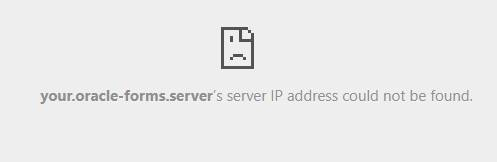
This is because you were probably trying to access a Banner 9 form that is not yet active. UNM IT has a roadmap for when certain Banner 9 forms will be enabled. A blank white screen or a “Oracle forms server” message usually means that the Banner 9 form you requested has not been made available. For example, on March 16th the “T” forms and SPAIDEN were made available; however, Student forms (such as SGASTDN) have not been activated yet in Banner 9. Some General Person forms, such as SOAIDEN, are available through the SPAIDEN form; however, SOAIDEN is not available directly from Application Navigator.
Older Questions
What is Banner 9?
Banner 9 is a campus-wide initiative to upgrade our Banner environment from Banner 8 to Banner 9. Banner 9 delivers a fresh user experience, all-new tools, and significantly improved capabilities across Banner, driving new efficiencies so you can focus on student success. Banner 9 is easily compatible with all mobile devices and eliminates browser compatibility issues (you're no longer tied to Internet Explorer).
Who will be affected by this upgrade?
Students, faculty, and staff who currently use Banner in their respective areas will be affected by this upgrade. It is entirely possible that you use Banner on a regular basis, but may not be aware you're doing so because a lot of the functions you perform aren't branded "Banner".
Why are we upgrading to Banner 9?
Ellucian, the provider of Banner, is moving away from using the Banner 8 forms (built from a technology called Oracle forms). The Banner forms have been rebuilt using modern web technologies such as HTML, CSS, and JavaScript in the Banner 9 forms. Also, the new Banner 9 forms eliminate the need to have Java run inside the web browser.
When are we upgrading to Banner 9?
UNM IT is working closely with your department to ensure a gradual transition.
For a more detailed timeframe, ask your team/area leads when your area will be affected. For a detailed description of our approach, please refer to our Road Map.
Will there be training on Banner 9?
Yes. Different departments will be offering area specific training depending on how your office functions. Speak with your manager when your area will be offering this type of training. We will also be posting general training on our website. Please follow this link for more information on general training.
Will I use the same credentials to log into Banner 9?
Yes, you will use your netID and netID password.
Will I need to request different BAR roles?
You will not need to change/request additional BAR roles.
What is the preferred browser for using Banner 9?
The preferred browser for using Banner 9 is Chrome or Firefox, both of whom perform better with Banner 9 than Internet Explorer. If, however, you still want to access Banner 8 forms, continue to use Internet Explorer. If you are using Banner functions in both Banner 8 and Banner 9:
- Use Internet Explorer with Banner 8; and
- Use Chrome or Firefox with Banner 9.
Please keep in mind that you can quickly switch between either browser by pressing “Alt + Tab.”
Can I still access Banner 8 forms?
Yes. Once Banner 9 forms are activated, you can still access the Banner 8 forms until their demise date. The demise date is a mutually agreed upon date jointly determined by UNM IT and the functional owners of the various Banner forms. This date is based on Banner training having been delivered, all functionality working as intended and other factors. We will keep you apprised of these dates on this website.
Who do I call with questions about Banner 9 prior to the go-live date?
Speak with your team/area leads about questions concerning your area specific business processes. For general questions regarding this upgrade, use the Contact Us link on this website.
